Online playground¶
We've built an online playground that lets you run marimo entirely in the browser -- no backend required!
marimo notebooks that run entirely in the browser are called WebAssembly notebooks, or WASM notebooks for short.
In contrast to marimo notebooks that you create with the CLI, WASM notebooks run without a web server and Python process; instead, the web browser executes your Python code. For this reason, WASM makes it extremely easy to share marimo notebooks, and makes it possible to tinker with notebooks without having to install Python on your machine.
Try our playground! Just navigate to https://marimo.new.
WASM?
marimo-in-the-browser is powered by a technology called WebAssembly, or "WASM" for short. Hence the name "WASM notebook".
When should I use WASM notebooks?
WASM notebooks are excellent for sharing your work, quickly experimenting with code and models, doing lightweight data exploration, authoring blog posts, tutorials, and educational materials, and even building tools. They are not well-suited for notebooks that do heavy computation.
Issues?
WASM notebooks are a new feature. If you run into problems, please open a GitHub issue.
Creating and sharing WASM notebooks¶
WASM notebooks run at marimo.app.
Creating new notebooks¶
To create a new WASM notebook, just visit marimo.new.
Think of marimo.new as your own personal scratchpad for experimenting with code, data, and models and for prototyping tools, available to you at all times and on all devices.
Saving WASM notebooks
When you save a WASM notebook, a copy of your code is saved to your web browser's local storage. When you return to marimo.app, the last notebook you worked on will be re-opened.
Creating shareable permalinks¶
At marimo.app, save your notebook and then click the
Create permalink button to generate a shareable permalink to your
notebook.
Please be aware that marimo permalinks are publicly accessible.
Creating WASM notebooks from local notebooks¶
In the marimo editor's notebook action menu, use Share > Create WebAssembly
link to get a marimo.app/... URL representing your notebook:
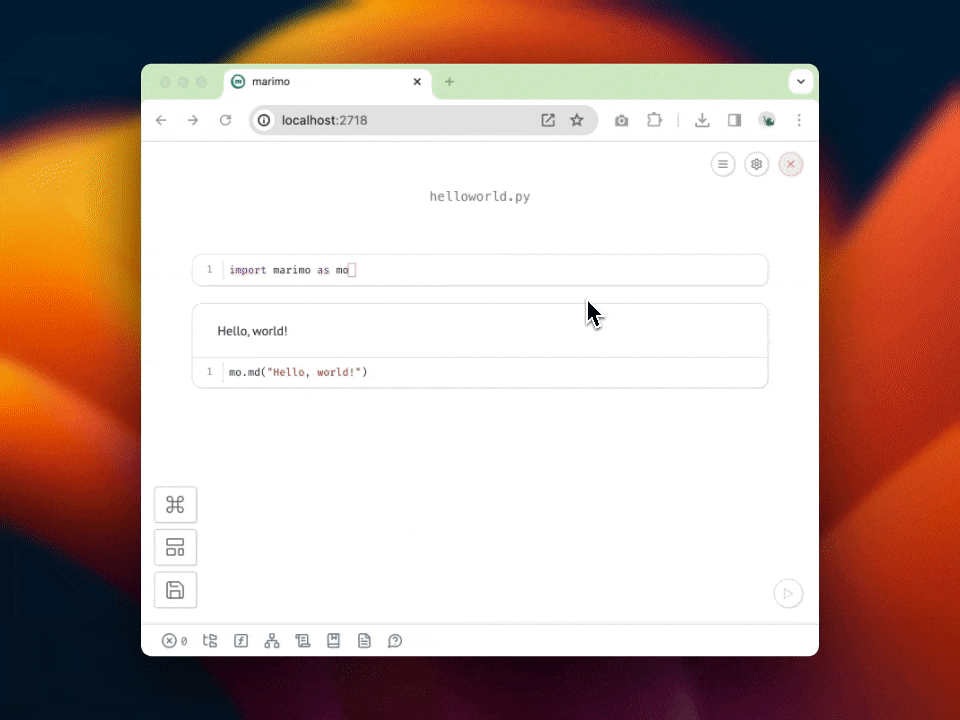
WASM notebooks come with common Python packages installed, but you may need to install additional packages using micropip.
The obtained URL encodes your notebook code as a parameter, so it can be quite long. If you want a URL that's easier to share, you can create a shareable permalink.
Installing packages¶
WASM notebooks come with many packages pre-installed, including NumPy, SciPy, scikit-learn, pandas, and matplotlib; see Pyodide's documentation for a full list.
To install other packages, use micropip:
In one cell, import micropip:
import micropip
In the next one, install packages:
```python
await micropip.install("plotly")
import plotly
**Try it!** A WASM notebook is embedded below. Try installing a package.
<iframe src="https://marimo.app/l/wvz76s?embed=true" width="100%" height=300 class="demo" frameBorder="0">
</iframe>
## Configuration
Your `marimo.app` URLs can be configured using the following parameters.
### Read-only mode
To view a notebook in read-only mode, with
code cells locked, append `&mode=read` to your URL's list of query parameters
(or `?mode=read` if your URL doesn't have a query string).
Example:
- `https://marimo.app/l/83qamt?mode=read`
### Embed
To hide the `marimo.app` header, append `&embed=true` to your URL's list of query
parameters (or `?embed=true` if your URL doesn't have a query string).
Example:
- `https://marimo.app/l/83qamt?embed=true`
- `https://marimo.app/l/83qamt?mode=read&embed=true`
See the [section on embedding](#embedding) for examples of how to embed marimo
notebooks in your own webpages.
### Excluding code
By default, WASM notebooks expose your Python code to viewers. If you've
enabled read-only mode, you can exclude code with
`&include-code=false`. If you want to include code but have it be hidden
by default, use the parameter `&show-code=false`.
A sufficiently determined user would still be able
to obtain your code, so **don't** think of this as a security feature; instead,
think of it as an aesthetic or practical choice.
## Embedding
WASM notebooks can be embedded into other webpages using the HTML `<iframe>`
tag.
### Embedding a blank notebook
Use the following snippet to embed a blank marimo notebook into your web page,
providing your users with an interactive code playground.
```html
<iframe
src="https://marimo.app/l/aojjhb?embed=true"
width="100%"
height="300"
frameborder="0"
></iframe>
Embedding an existing notebook¶
To embed existing marimo notebooks into a webpage, first, obtain a URL to your notebook, then put it in an iframe.
<iframe
src="https://marimo.app/l/c7h6pz?embed=true"
width="100%"
height="300"
frameborder="0"
></iframe>
After obtaining a URL to your notebook,
Embedding an existing notebook in read-only mode¶
You can optionally render embedded notebooks in read-only mode by appending
&mode=read to your URL.
<iframe
src="https://marimo.app/l/c7h6pz?mode=read&embed=true"
width="100%"
height="300"
frameborder="0"
></iframe>
Limitations¶
While WASM notebooks let you get up and running with marimo instantly, they have some limitations.
Packages. Not all packages are available in WASM notebooks; see Pyodide's documentation on supported packages.
PDB. PDB is not currently supported. This may be fixed in the future.
Threading and multi-processing. WASM notebooks do not support multithreading and multiprocessing. This may be fixed in the future.
Browser support¶
WASM notebooks are supported in the latest versions of Chrome, Firefox, Edge, and Safari.
Chrome is the recommended browser for WASM notebooks as it seems to have the best performance and compatibility.